Note: This blog entry was originally written in Japanese in 2019 for our Japanese website. We used our machine translation platform Translation Designer to translate the entry into English and to post-edit the output for readers outside of Japan. The original Japanese entry can be found here.
The work style of IT-related translation has changed significantly since the advent of computer-assisted translation (CAT) tools. Translation productivity has improved significantly compared to the past, and translation costs have been reduced. The next-generation CAT tools and translation management systems that can be used on a web browser are becoming the mainstream CAT tools used for translation work. We have already talked about memoQ and Memsource so far. This time, we will introduce a CAT tool called XTM Cloud Translation Management System, or in short XTM.
What is XTM?
XTM is a server-based cloud CAT solution that includes functions from project management to translation. You can translate on the web and share translation memories (TMs) and termbases (TBs) between project members, allowing the translation requester, translation company, and linguists to share translation projects in real time via the cloud. In addition, terms and translations can be shared and reused among translators. So, even if multiple translators are working on a same project, inconsistency in terms and expressions can be avoided, which makes this an especially effective tool for large-scale projects involving multiple linguists.

Features
・ The environment required for using this tool is only a web browser, regardless of your OS environment.
・ Centralized management of translation projects and linguists on the server.
・ TMs and glossaries are updated and shared in real time.
・ It can be linked with machine translation engines.
Basic usage of XTM
All modern CAT tools are intuitive and easy to use, but the interface differs from each other. It takes time to get used to new tools. Here are some basic features and tips to get you started with XTM.
・ Open a translation file
You can access the file you are working on by accessing the specified URL and logging in with the specified account information. Considering that files were physically exchanged, it is very convenient for both the linguist and the requester. When you log in, a list of files will be displayed. Click the file you want to work on to open the translation editor, XTM Standard Editor.
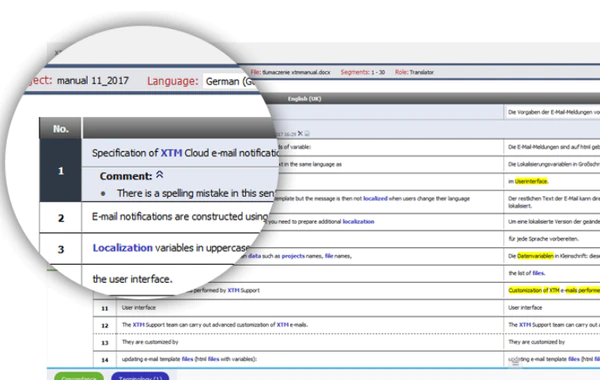
(Image source: XTM official website)
・ Translation
You can open a segment by clicking on it. If there are fuzzy match candidates, they will be displayed just below that segment. The maximum number of segments that can be displayed on one screen is 500. (It can be set in units of 100 segments.) When spanning multiple screens, you can check the range of segment numbers currently displayed in the upper right as shown below.
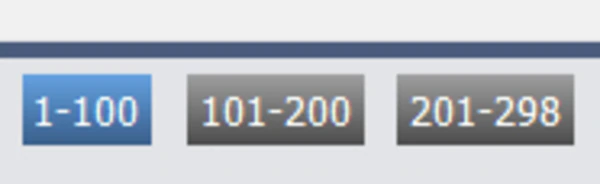
・ Saving translations and registering TM
When you move from a segment, it will be saved in both the file and the TM. When registered in the TM, it may be referenced by other linguists. If you do not want to register it yet (for example, if your translation is tentative), set "do not save translation in TM" to choose not to register it.
・ TM search or concordance
Enter text in the search bar at the bottom of the screen, or place the cursor on top of the text you are searching for in the editor and right-click to specify search options and view search results.
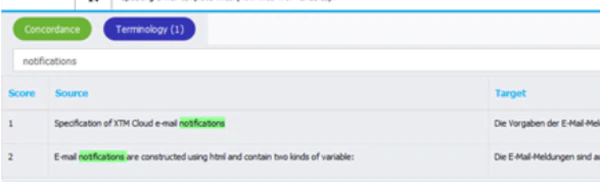
(Image source: XTM official website)
It would be nice if TM search using regular expressions were possible, but unfortunately, it doesn't seem to offered in XTM.
・ TB search
If a term registered in the TB is included in the sentence to be translated, the translated term will be displayed at the bottom right of the screen when you place the cursor on the relevant segment. In addition, registered terms will be highlighted in blue in the source segment of the editor, so you can easily check whether a term is registered.
・ Left-side toolbar
In XTM, operations such as search and replacement in files and filters can be performed from the left-side toolbar.

Let's look at the filter function of this left-side toolbar. You can apply various filters by clicking "Segment filters" on the left-side toolbar.
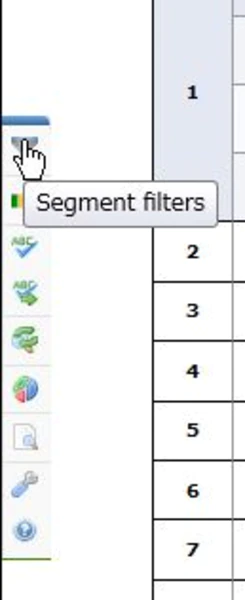
Frequently used filters:
1.The same source but different target texts
You can apply this filter to detect segments that have inconsistent translations with a same source text.
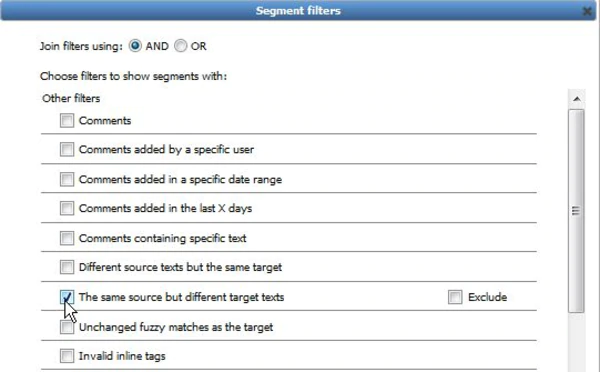
2.Containing specific text
You can apply this filter to detect only segments that contain specific text. It can be used when you want to correct a specific term or expression later.
Disadvantages of using XTM
XTM has strengths as an online tool, but we have listed the points that are often mentioned by linguists who use XTM.
• The filter UI is difficult to use and the response is slow.
• It's difficult to insert, delete and move tags.
• Since multiple files cannot be opened at once, when a term correction occurs, it is not possible to filter the files in the project at once to check or correct the term. If you have 100 files, you have to open 100 files. There is no function to combine and open multiple files.
Tips
XTM allows you to export files in a project in xlf format at once, so if you need to check terms included in multiple files at once, you can load this exported file to Xbench and search the terms. It would be nice if XTM can incorporate the function of opening multiple files at once within the CAT tool like memoQ's View function.
Summary
We hope you found this article helpful. In recent years, a variety of new cloud tools have been used, each with its own unique characteristics and strengths. While understanding the characteristics of each tool, we should all try to find a tool that suits our situation and needs.
Kawamura's services
It is very useful to introduce CAT tools to manage translation projects in-house, but many people hesitate because of the initial investment. Some may think that they want to use machine translation, glossary, or TM functions to translate in-house, but would not need up to a project management function.

For translation services, we cover industries such as IT, software localization, medical devices, pharmaceuticals, finance, IR, legal affairs, tourism, manufacturing, and SAP-related documents. The most suited translators will be assigned according to your industry and specialty. We offer comprehensive solutions to all of your problems. Please feel free to contact us for translation requests or if you have any questions about translation services in general.
_CMYK_OL.png)

